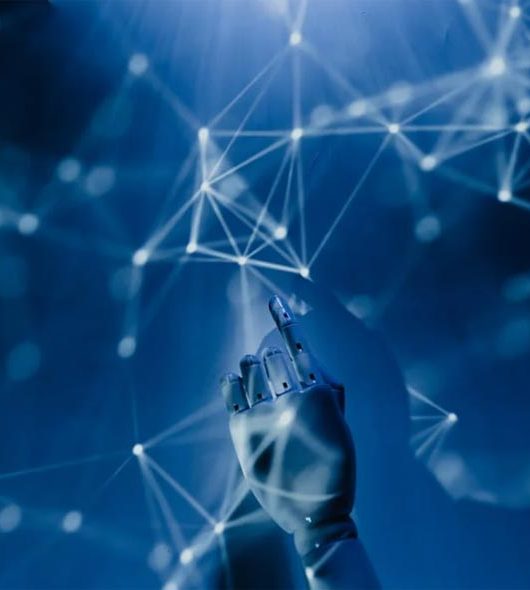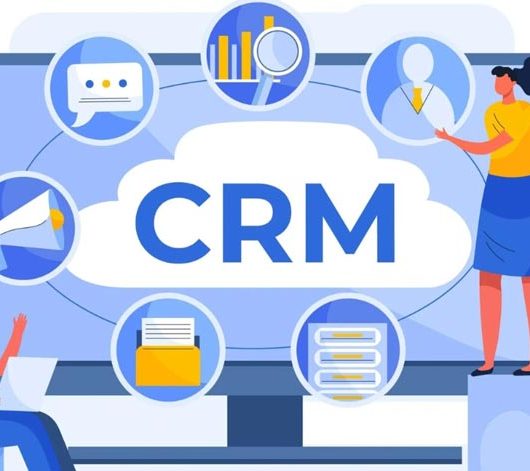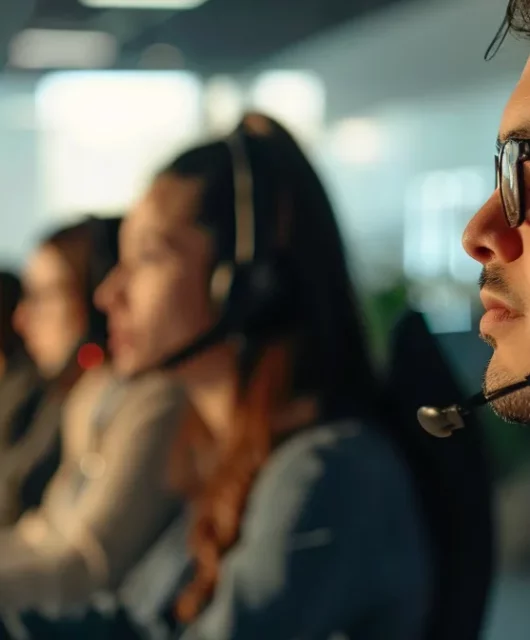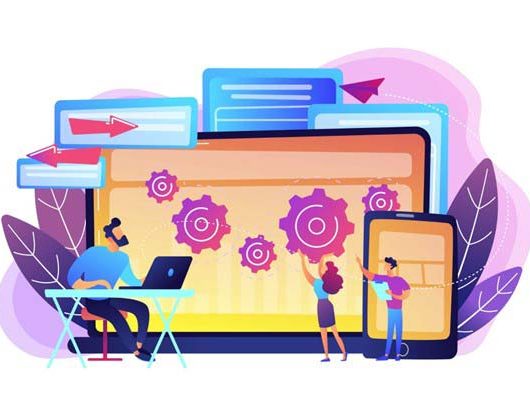Integrate T2M URL Shortener with Zapier App
What is Zapier?
Zapier is an online platform that helps you automate workflows by connecting the apps you use. This allows you to automate tasks.
When you set up and activate a new Zap, it will run its action every time the trigger event occurs.
Why should I enable this integration?
There is a saying that Eliminate, Automate, Delegate & free up or you won’t move up.
By connecting Zapier to T2M URL Shortener, you can create a link between your T2M account and hundreds of other apps and automate works.
For example, Zapier can create new short link in T2M when you receive new email in your Gmail inbox.
Who can set this up?
Anyone with a T2M Standard Plan account (or above) and a Zapier account can use this integration to create automatic workflow. You also need accounts with any of the applications you want to connect to.
T2M Zapier App Page: https://zapier.com/apps/t2m-url-shortener/integrations
How do I connect Zapier to the T2M URL shortener to automate my work?
- You need a T2M Standard Plan account, login into your T2M account.
- Go to the dashboard of the T2M.
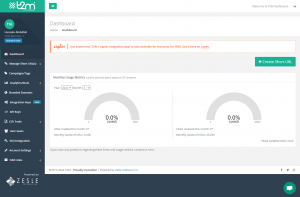
- Click on Integration Keys menu item from left sidebar.
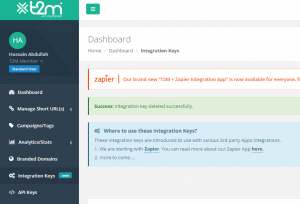
- On “Integration keys” page, click on “Generate New Integration Key” button. And then you will get a new integration key with an integration secret to use like this below:
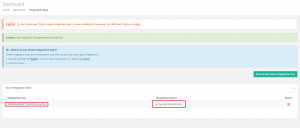
- Now go to the Zapier website.
- If you are new to Zapier, signup on the website first. And if you have an existing account, you can log in. You can also create a Zapier account with Google. In this example, we will show you account creation with Google on Zapier. It is very simple. Just click on “Continue as YOUR NAME”.
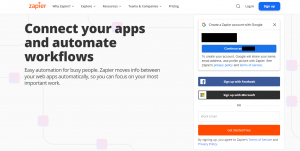
- Answer a few questions like this below:
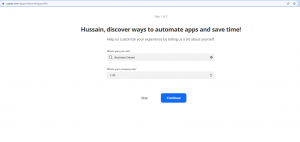
- Now select what app you use. In this case, we are showing you with Gmail. So let’s click Gmail and click Finish setup.
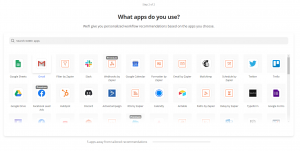
- Create your own workflow on the Zapier dashboard. In this example, we are showing you how to create new short URLs from the attachments.
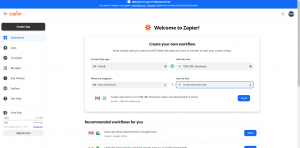
- Now let’s sign in to the app, Gmail in this case.
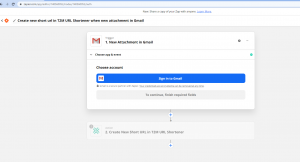
- After you sign in, click on continue.
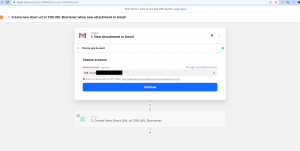
- Now set up the trigger as your need. For example:
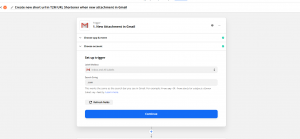
- Click on the Action section. Don’t test the trigger yet.
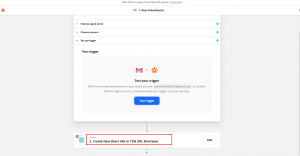
- Now click on “Sign in to the T2M URL Shortener” to link your T2M account with Zapier
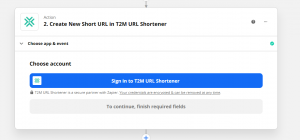
- Now you will not need the Username and Password of your T2M URL Shortener account. You will need to enter the Integration Key and Integration Secret you have got in step 4.
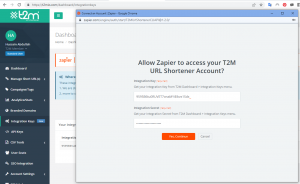
- Click on Continue.
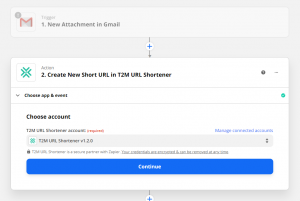
- Now set up an action. In this example, we are showing a long URL from the email attachment. And click on Continue.
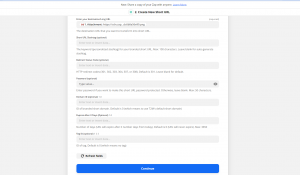
- Now click on Test & Continue.
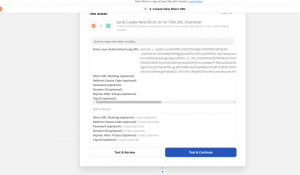
- Then turn on your Zap.

That’s how you can use T2M URL Shortener with Zapier. Contact us for any kind of help. Thanks for being with T2m link shortener.