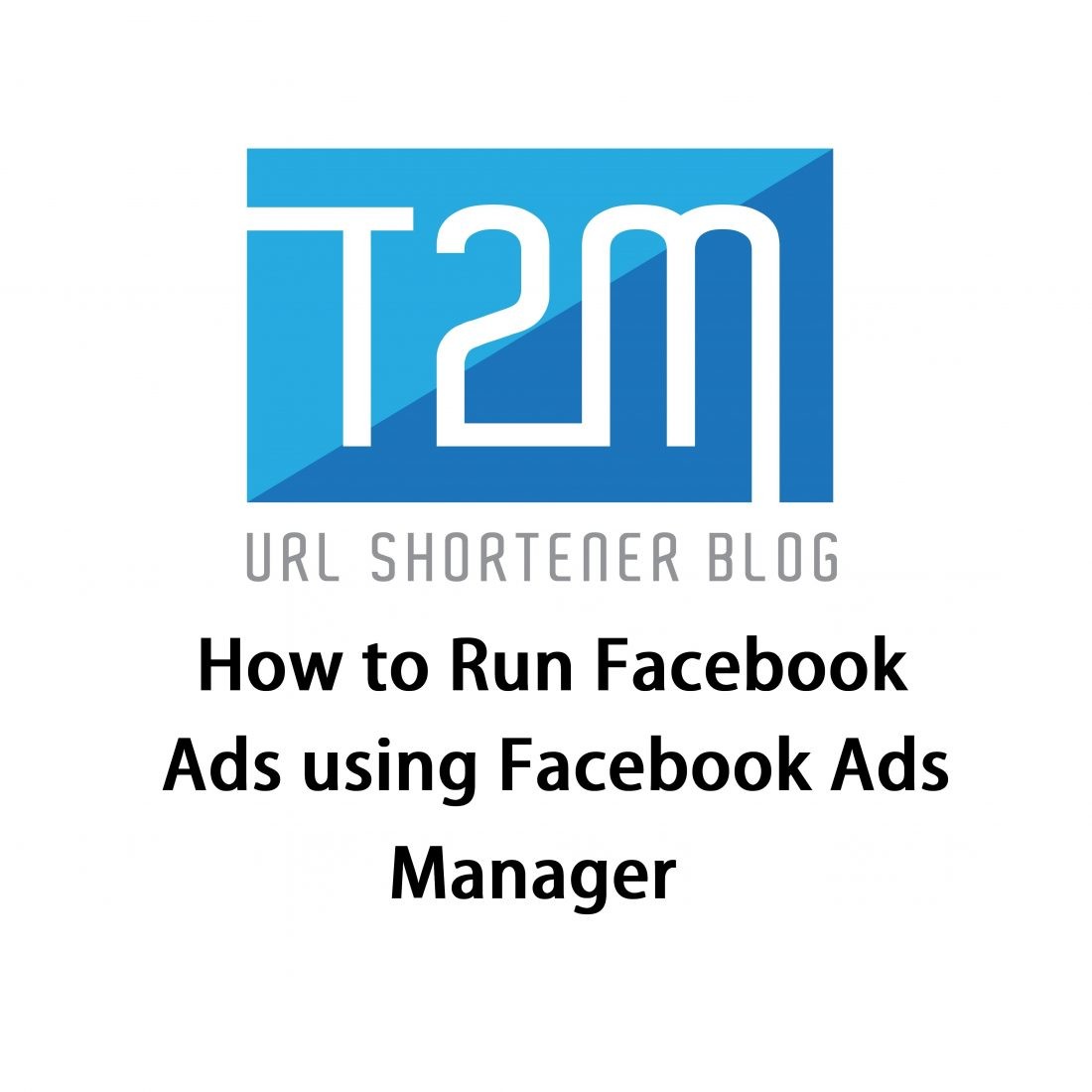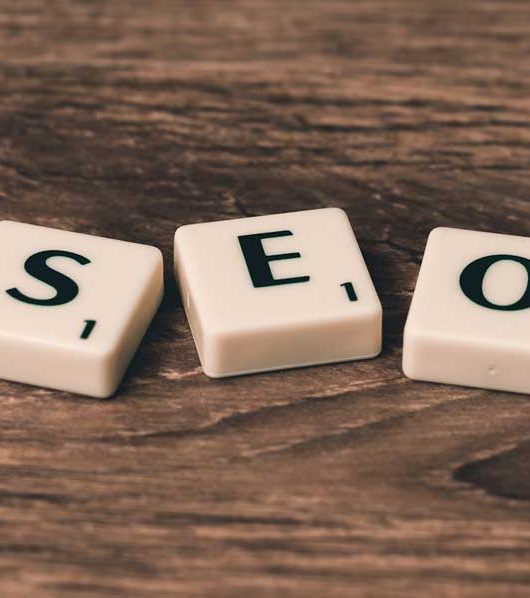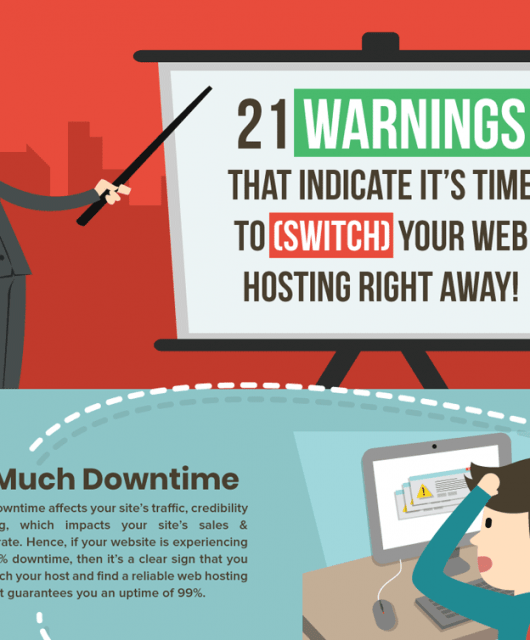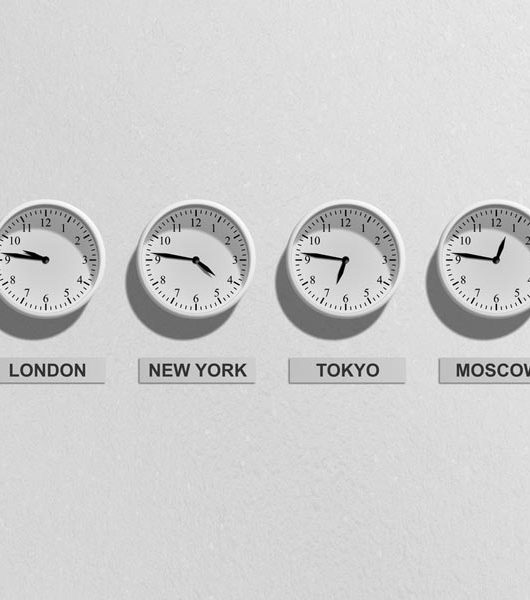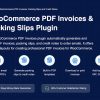Do have a Facebook page? Do you boost your Facebook posts? Or do you promote your Facebook page for increasing Facebook likes or fans? If yes, then you are familiar with the option called boost.
Facebook gives you the option to boost your Facebook posts or promote your Facebook page with just a few clicks from the “boost” option. But we recommend you to use Ads Manager of Facebook for advertisement. Because you can get more opportunity to customize your Facebook ads. Like if you need page likes for your page, you can customize ads only for likes. Thus Facebook will show the ads only to the persons who when seeing Facebook ads likes a page. But if you randomly use the “boost” option, you will not get 100% what you want. Like you might be charged for page reach too, though you want only page likes.
So today from T2M URL shortener, you will learn how to post ads using Ads manager. This Facebook ads manager tutorial is for beginners who don’t know to use ads manager and for this use direct “boost” option. Don’t forget to add valuable URLs in your post before boosting using T2M link shortener service to make it look small, beautiful and branded. And track your ads links click from T2M attractive dashboard.
Facebook Ads Manager Tutorial
Follow the steps below to post a Facebook advertisement using Facebook ads manager.
- First, go to the Facebook Ads Manager and log in with your Facebook.
- Click on Campaign.
- Click Create.
- You will see a window like below.
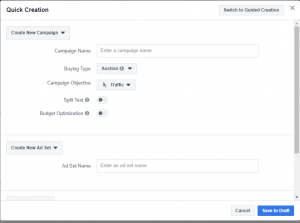
- Now give your campaign a name. Like if you want to increase page likes, you can name it like “Page like increasing campaign”. Or if you put “XYZ” in it, your ads will not be affected.
- Then click Campaign Objective and select what do you need for the ads you are going to post. In this case, most of the time people choose “post engagement” as they need likes and comments on their posts. If you need something else, you can choose one from the list like shown below.
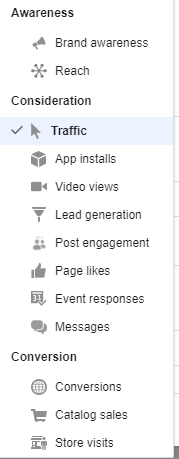
- Now click save to draft. A new window will open like shown below.
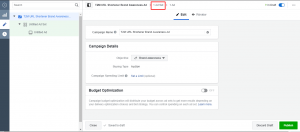
- Click on Ad Set and name you ad set first. Ad set is all about your budget & schedule, audience, placement, optimization & delivery. Place your daily budget and schedule your ad timing. Select your audience, means the people you want to show your ads. You can edit ads placement too, means where you want to show your ads on Facebook (i.e. Newsfeed, Story etc.).
- Now click on Ad Name and name your advertisement.
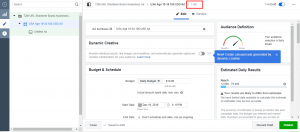
- Select your page and post to boost. And at last click on Publish.
That’s it. In this way, you can boost your Facebook post from Ads Manager. You can customize your ads more. Or you can hire someone.